Night mode can only be used by customers with custom inbound scripts. If you were using night mode on our previous platform, it will continue to work.
Access Levels
You can adjust night mode when logged in as an End User or Super User. If logged in as End User, you must login using the Primary Inbound account and password.
Changing Night Mode – Portal
- If a Super User, select the appropriate subscription you would like to adjust
- Click Call Forwarding / Voicemail
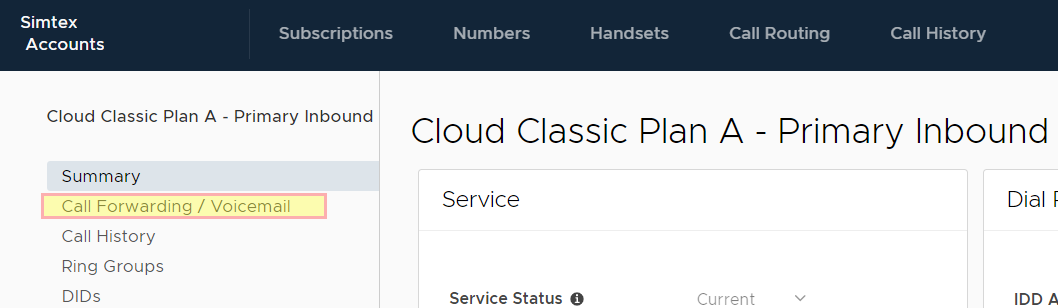
- Click on the Night Mode slider, then Save Changes
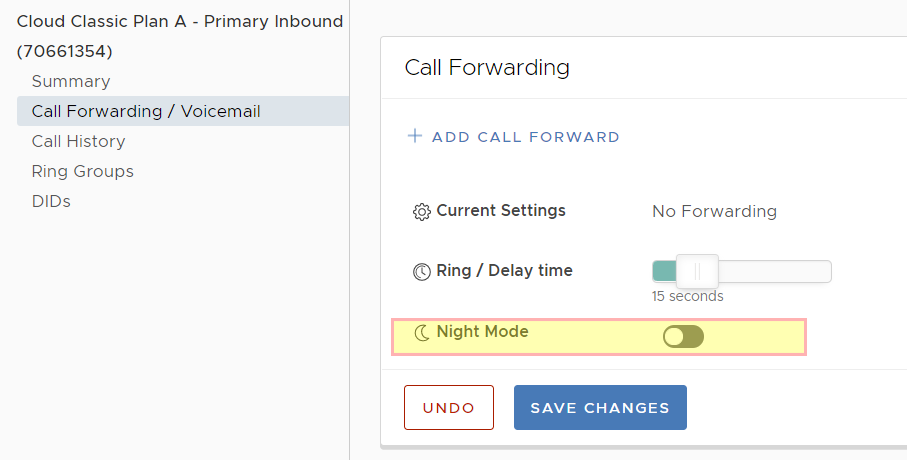
Changing Night Mode – On Phone
You can turn night mode on and off using your phone. This can be setup as a Special BLF to give you an indicator if Night Mode is currently on or off.
If you enable or disable night mode using the web portal, the phone status indicator does not update
- Dial *95*{account number} where account number = 7xxxxxxx or 214xxxxxxx of your Primary Inbound account
