Applies to all new Teams trunks provisioned after 15 June 2023 unless you have requested a migration.
By default, we present the DID associated with a Teams individual user, Queue/Auto Attendant service account.
Caller ID can be adjusted or ‘over-stamped’ by our system before passing the call to the PSTN.
- Login to https://account.mycloudvoip.com.au with SuperUser credentials.
- Tap Numbers across the top.
- Tap Caller ID Over-Stamping.
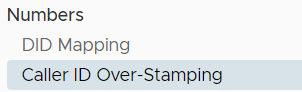
- Select the Target Caller ID – this is the number which you’d like to present to the real-world / PSTN.
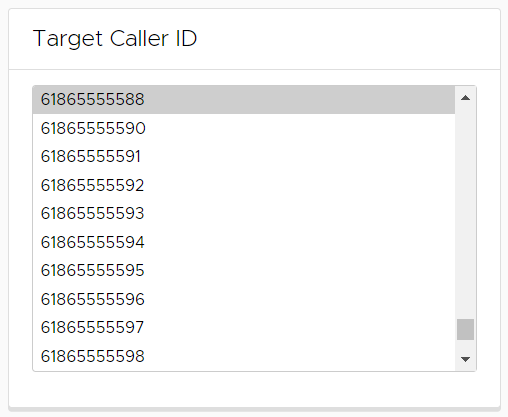
- Select one or more DIDs coming from Teams on the right side, and move them to Source Caller ID by tapping ADD STAMPING
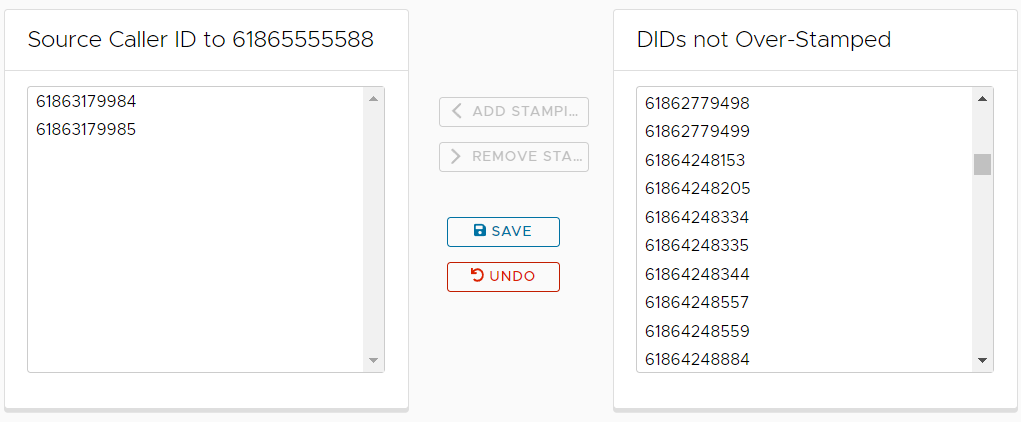
- Tap SAVE and the change takes effect immediately.
