Access Levels
Only Super Users have access to adding handsets or devices
Adding a Single Handset or Device
- Within the Handsets page, click + ADD SINGLE HANDSET

- Select the appropriate Brand and Model
Note – There are multiple categories for a few of the handsets on our system, namely Yealink. If you can’t find the model you’re trying to add, please check the other ‘brands’ or get in touch with us. We endeavour to keep this list as up to date as possible with all the latest and greatest shiny phones.
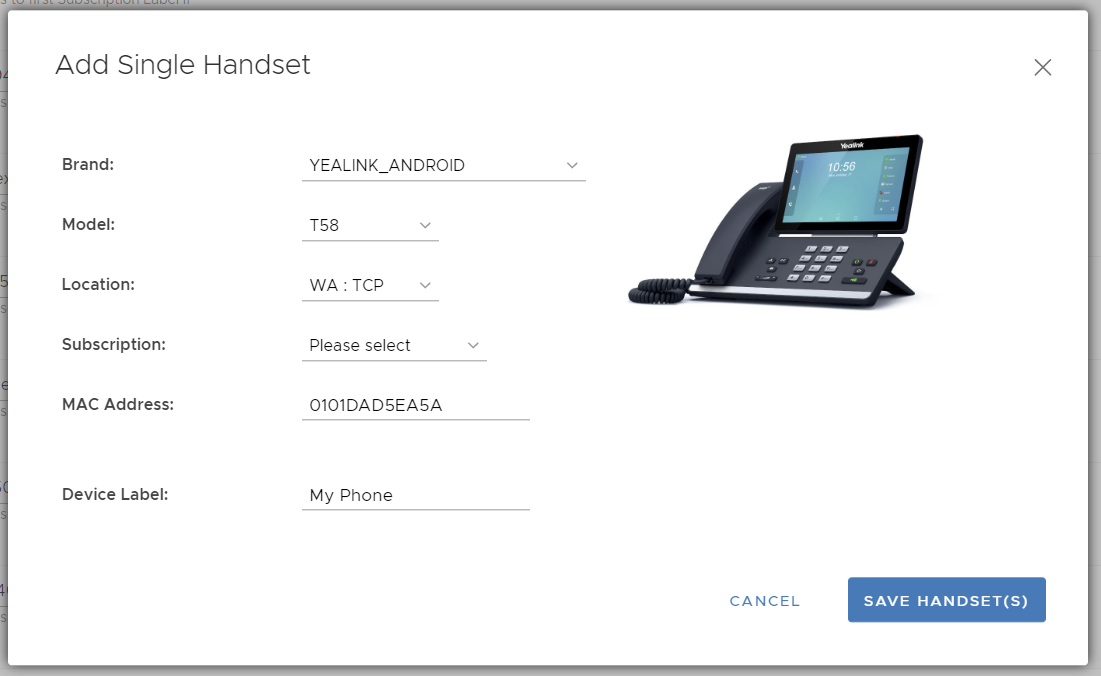
- Location will set the handset dialling plan to allow you to call local numbers without an area code. This will also adjust the timezone and daylight saving settings for you.
- Enter the MAC address for your handset or device
- Select the Subscription or extension you wish to attach this handset or device to
- Label is optional, this is to name the device on our system and is not used for Caller ID or identifying the extension – just a plain label to help you organise things.
If the label is left blank, the device will be automatically named as per the extension label mapped to the device. This is often preferred to save time renaming items when staff members change.
Once complete the handset will be added to our system and if a Yealink or Polycom device, automatically added to their Zero Touch platforms.
If the MAC address already exists on our system or was not properly / successfully removed, the add process will fail. Please get in touch with us if this occurs as we can manually remove the device for you.
