Access Levels
Only Super Users have access to adding handsets or devices
Adding a Bulk Handsets or Devices
- Within the Handsets page, click + ADD BULK HANDSETS

- Select the appropriate Brand and Model
Note – There are multiple categories for a few of the handsets on our system, namely Yealink. If you can’t find the model you’re trying to add, please check the other ‘brands’ or get in touch with us. We endeavour to keep this list as up to date as possible with all the latest and greatest shiny phones.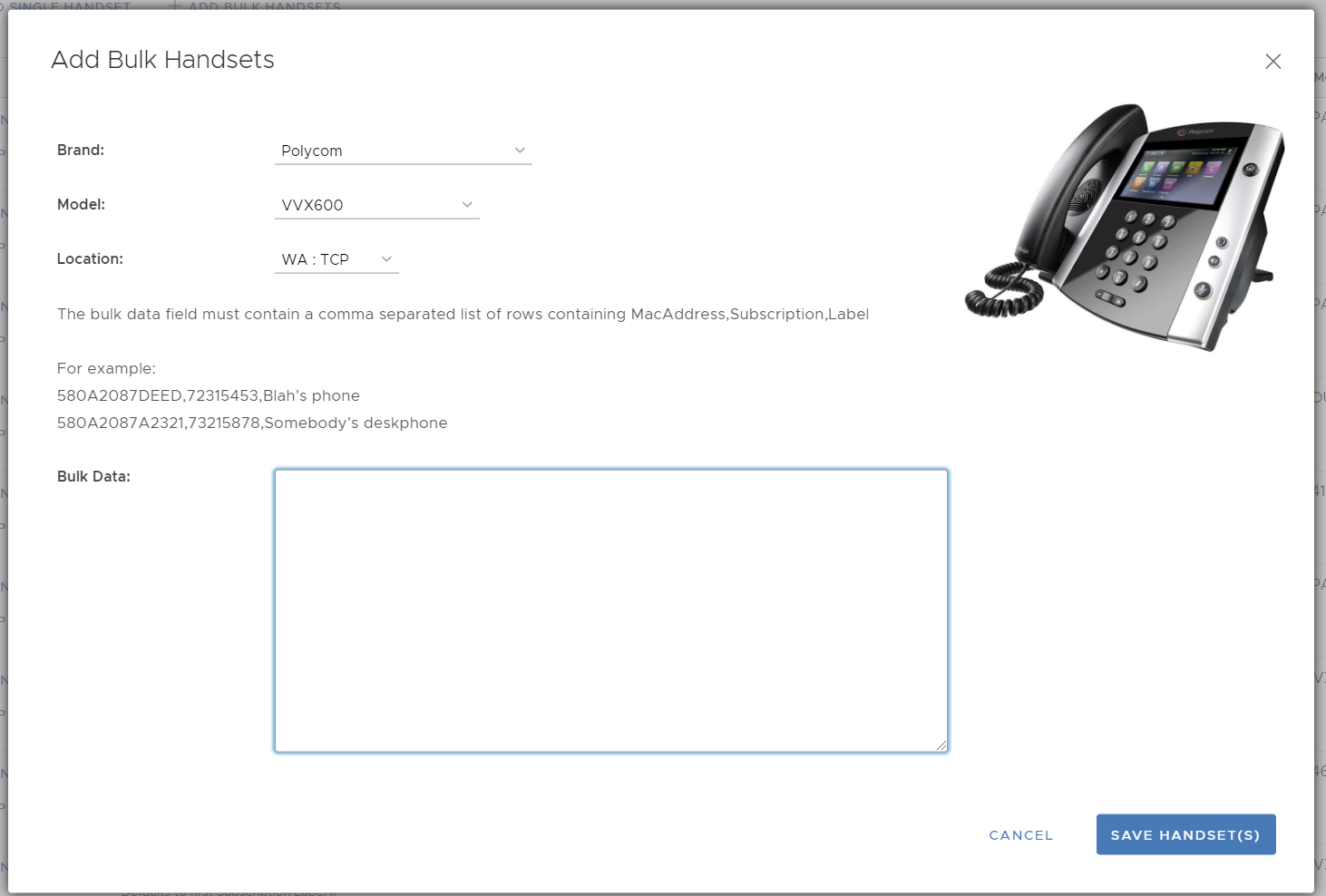
- Location will set the handset dialling plan to allow you to call local numbers without an area code. This will also adjust the timezone and daylight saving settings for you.
- Bulk Data requires a basic comma separated value list (CSV) of MAC addresses, subscriptions and names – which can be pasted in.
Thorough error checking takes place so please ensure the data is correct.
If one of the MAC addresses already exists on our system, the batch add will fail and you will be notified of the clash. Likewise if a subscription does not exist, the bulk add will fail.
Once complete the handsets will be added to our system and if a Yealink or Polycom device, automatically added to their Zero Touch platforms ready for you to use.
Please get in touch with us if you’re experiencing any issues with the bulk add feature.
We will be augmenting this feature in a later update with the ability to specify brands, models and other configuration items on a per handset basis.
